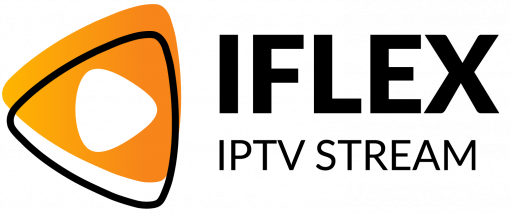Streaming IPTV on Roku is a fantastic way to access diverse entertainment options. However, Roku doesn’t natively support all IPTV apps, which is where screen mirroring comes in handy. This guide will walk you through the steps to screen mirror IPTV to Roku from your smartphone, allowing you to enjoy your iFlexIPTV, recognized as the Best IPTV Service Provider, on the big screen with ease.
wants Buy 1 Year IPTV Subscription
Why Screen Mirror IPTV to Roku?
Roku is a versatile streaming device, but its app limitations can sometimes hinder access to IPTV services like iFlexIPTV. Screen mirroring bridges this gap, allowing you to cast your smartphone’s content directly to Roku.
Benefits of Screen Mirroring IPTV
- Broad Access: Stream IPTV content not available on Roku’s native app store.
- Ease of Use: A straightforward setup process requiring minimal equipment.
- High-Quality Streaming: Enjoy HD content from services like iFlex IPTV.
Preparing Your Devices for Screen Mirroring
Before you start screen mirroring, ensure your devices are properly configured.
What You’ll Need
- A Roku device connected to your TV.
- A smartphone (Android or iPhone).
- An active iFlexIPTV subscription.
- A stable Wi-Fi connection.
Step 1: Enable Screen Mirroring on Roku
- Turn on your Roku and navigate to Settings.
- Go to System > Screen Mirroring Mode.
- Select Always Allow to enable screen mirroring from external devices.
This step ensures your Roku is ready to receive mirrored content.
Step 2: Install an IPTV App on Your Smartphone
To stream iFlexIPTV to Roku, you’ll need a reliable IPTV player app on your smartphone.
- Download an app like IPTV Smarters, TiviMate, or another player that supports iFlex IPTV.
- Log in to the app using your iFlexIPTV credentials.
- Add your playlist URL or M3U file provided by iFlex IPTV.
Step 3: Mirror Content from Your Smartphone
For Android Users
- Swipe down to access the Quick Settings panel and tap on Cast or Screen Mirror.
- Select your Roku device from the list of available devices.
- Open the IPTV app on your smartphone and start streaming. The content will appear on your TV.
For iPhone Users
- Open the Control Center and tap on Screen Mirroring.
- Choose your Roku device from the list.
- Launch the IPTV app and select the content you want to watch.
Features of iFlexIPTV: The Best IPTV Service Provider
When using iFlexIPTV, you’re not just accessing standard IPTV services—you’re unlocking premium features that enhance your streaming experience.
Why Choose iFlex IPTV?
- Extensive Channel Lineup: Access thousands of channels, including sports, entertainment, and international programming.
- Buffer-Free Streaming: Enjoy seamless playback with minimal interruptions.
- Affordable Pricing: Flexible plans tailored to suit every budget.
- 24/7 Support: A dedicated team ready to assist you at any time.
Tips for Optimal IPTV Streaming on Roku
To ensure a smooth and enjoyable viewing experience, follow these tips:
- Stable Internet Connection: Use a connection with at least 25 Mbps for HD streaming.
- Keep Devices Updated: Regularly update your Roku and smartphone software for compatibility.
- Optimize Roku Settings: Adjust display settings to match your TV’s resolution.
- Use a Quality IPTV Player: Apps like IPTV Smarters are designed to work seamlessly with services like iFlexIPTV.
Troubleshooting Common Issues
Problem 1: Screen Mirroring Not Working
- Ensure both devices are on the same Wi-Fi network.
- Restart your Roku and smartphone.
Problem 2: Buffering or Lag
- Test your internet speed. If it’s slow, reduce streaming quality in the IPTV app.
- Consider upgrading to a faster internet plan.
Problem 3: IPTV App Not Loading
- Verify your iFlexIPTV credentials and playlist URL.
- Update your IPTV app to the latest version.
FAQs
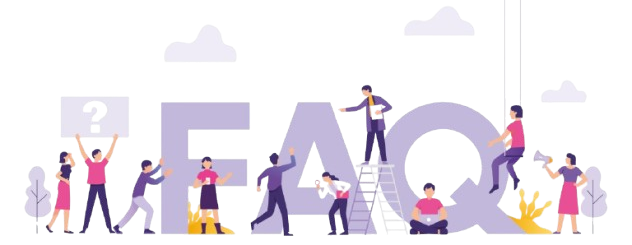
1. Can I install IPTV apps directly on Roku?
No, Roku doesn’t natively support IPTV apps. Screen mirroring is the best workaround for accessing iFlex IPTV.
2. Is iFlexIPTV compatible with all smartphones?
Yes, iFlexIPTV works on Android and iOS devices, making it easy to mirror to Roku.
3. Do I need special equipment to screen mirror?
No additional equipment is required. You only need a smartphone, Roku, and a Wi-Fi connection.
4. How much does iFlexIPTV cost?
iFlexIPTV offers a range of subscription plans.
5. Is iFlexIPTV a legal service?
Yes, iFlexIPTV is a legal and licensed service providing high-quality IPTV streaming.
Transform Your IPTV Experience with iFlexIPTV
Screen mirroring IPTV to Roku from your smartphone has never been easier. With iFlexIPTV, the Best IPTV Service Provider, you’ll unlock a world of entertainment. Start your subscription today and experience the difference.