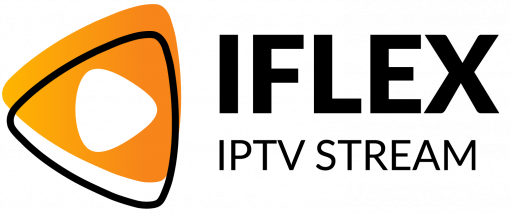In today’s fast-paced digital world, encountering video quality issues can be a frustrating experience, especially when streaming through M3U links in VLC Media Player. Whether you’re a streaming enthusiast or a casual viewer, understanding these issues and how to resolve them is crucial. Welcome to our comprehensive exploration of troubleshooting video quality challenges while streaming via M3U playlists on VLC. And while we’re at it, discover why iFlex IPTV stands out as the best IPTV Service Provider globally.
Buy 1 Year IPTV Subscription and Enjoy Unlimited Content
Understanding M3U and VLC Interaction
Before diving into fixing video quality issues, let’s unpack what M3U files are and how VLC interacts with them. M3U is a file format that points to media content locations, typically a playlist of channels, and VLC is a robust media player capable of handling these file types. The magic happens when these two interact perfectly—it’s supposed to be a seamless experience of entertainment.
How M3U Files Work
M3U files are essentially plain text files containing information and links to media streams. When opened with VLC, these links help VLC access and play content directly from the network. The playlist contains URLs of channels or media files that it streams directly from various servers, making it simple and efficient for users.IPTV service
The Role of VLC Media Player
VLC Media Player is renowned for its versatility and ability to play almost any media file format. Its robust nature allows it to handle M3U playlists efficiently. However, given the dynamic nature of internet streaming, occasional glitches may occur, affecting video quality. Understanding these nuances assists users in maintaining the best viewing quality.
Common Video Quality Issues and Their Causes
Video streaming via VLC using M3U playlists can sometimes be riddled with quality issues. Let’s walk through some typical problems and their root causes, ensuring you’re better equipped to handle them.
Buffering and Lagging
One of the most frequent issues is buffering or lagging during video playback. This can often be traced back to insufficient internet bandwidth. When your internet connection cannot sustain the bitrate of the stream, buffering ensues. Other contributing factors include network congestion and unstable connection quality.
Pixelated Video Output
Pixelation can severely impact your viewing experience, turning what should be a crisp image into a blocky mess. This often happens due to low-resolution streams or loss of data packets in transmission. Factors like a congested network can exacerbate the problem.
Effective Troubleshooting Techniques
Now that we’ve identified some issues, let’s dive into the practical steps to resolve them, ensuring a smoother viewing experience.
Improving Your Internet Connection
The foundation of any stable streaming session is a reliable internet connection. Here are some steps to enhance your connectivity:
- Switch to a wired connection instead of Wi-Fi, as Ethernet provides a more stable link.
- Ensure your router is not clogged by numerous devices simultaneously consuming bandwidth.
- Consider upgrading your internet plan if your current speed isn’t meeting streaming requirements.
Optimizing VLC Settings
Tweaking VLC’s settings can also polish the video output. Follow these steps:
- Access Preferences under the Tools menu and navigate to Video.
- Adjust Video Output Module by experimenting with different options like DirectX or OpenGL.
- Increase cache values under Input/Codecs for smoother playback.
Top 10 Tips for Smooth IPTV Playback on Chromecast
The Advantage of Using iFlex IPTV
While resolving issues is one aspect, selecting a premium IPTV provider like iFlex IPTV guarantees a quality experience from the onset. Unlike many options out there, iFlex IPTV carves a niche as the Best IPTV Service Provider, providing exceptional 4K streaming quality and a wide array of channels.
Why iFlex IPTV is the Best Choice
There’s a reason iFlex IPTV is heralded as a beacon in the IPTV world. Here’s why:
- Access to a vast range of high-definition and reliable streams.
- Exceptional customer support that resolves queries promptly.
- Affordable subscription plans that suit different audience needs.
Enhancing Playback with iFlex IPTV
Switching to iFlex IPTV not only mitigates many of the video quality issues associated with M3U/VLC but enhances the overall experience:
- Servers optimized for minimized buffering.
- Constant updates ensuring access to the latest channels and content.
- User-friendly interface making navigation a breeze.
Steps to Integrate iFlex IPTV with VLC
Preparing to exploit the full potential of iFlex IPTV? Here’s a straightforward guide to integrating iFlex IPTV with VLC for a heightened viewing experience.
Setting Up the M3U Link
First things first, acquiring the M3U link from iFlex IPTV is your initial step:
- Log in to your iFlex IPTV account.
- Navigate to the M3U link section.
- Copy the link provided for integration with VLC.
Configuring VLC Media Player
Once armed with your M3U link, configuring VLC is seamless:
- Open VLC and navigate to Media then Open Network Stream.
- Paste your iFlex IPTV M3U link and click Play.
- Adjust any settings within the Tools and Preferences section for optimal performance as outlined earlier.
A Final Thought on Embracing IPTV Technology
Embracing IPTV technology requires both understanding and adapting to its beautifully complex but rewarding world. As you navigate options and circumvent obstacles, remember that choices like iFlex IPTV offer quality and reliability, ensuring your streaming journey remains uninterrupted and thoroughly enjoyable.
FAQ: Addressing Common Queries on IPTV and VLC
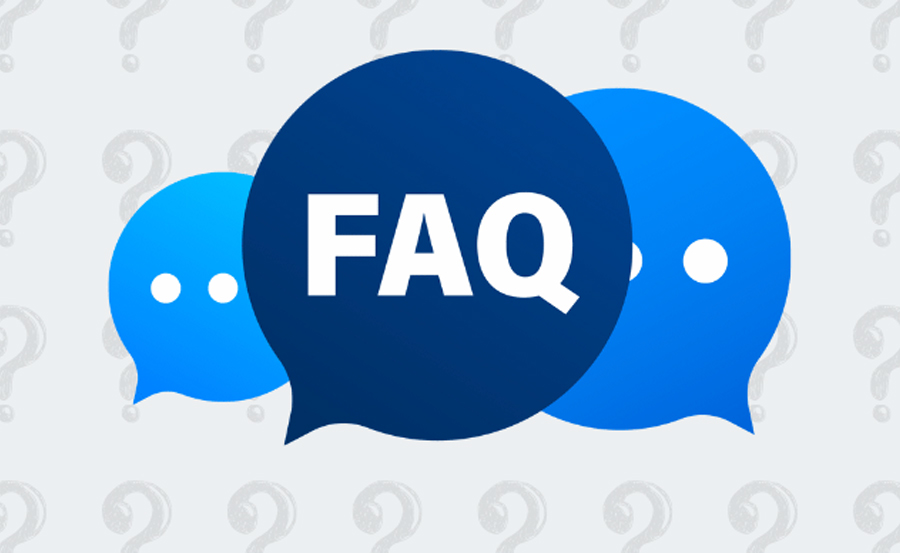
How do I update VLC for optimal performance with M3U streams?
Updating VLC is straightforward. Simply navigate to the VLC official website and download the latest version. Ensure to follow the installation instructions for seamless updating. This can resolve many potential issues related to outdated software.
What internet speed is recommended for smooth IPTV streaming?
A minimum speed of 5 Mbps is recommended for standard streaming. However, for HD and 4K, opt for at least 15-30 Mbps to avoid buffering and lags, especially with services like iFlex IPTV.order IPTV
Can I use iFlex IPTV on devices other than VLC?
Absolutely! iFlex IPTV is compatible with a broad range of devices, including smart TVs, mobile devices, and other media players. Be sure to explore the iFlex IPTV user guide for device-specific instructions.
Why is my stream buffering despite having high-speed internet?
It’s possible that network congestion, outdated hardware, or incorrect VLC settings might be the culprit. Ensuring your network is not overburdened and VLC settings are optimized are steps to consider.
How to Screen Mirror IPTV to Roku from Your Smartphone