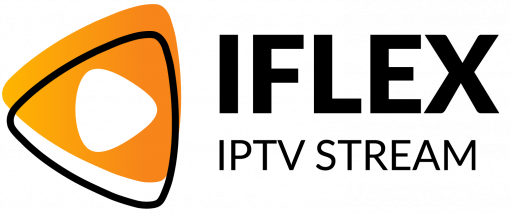Getting a new Panasonic Smart TV is always an exciting experience. The thrill of opening the box and setting up your new entertainment hub is unmatched. However, understanding the features, knowing what to expect, and optimizing your setup for the best experience can be a daunting task. This guide takes you step by step through the process, with a keen focus on enhancing your viewing experience with iFlex IPTV, renowned as the best IPTV service provider worldwide.
Unboxing Your Panasonic Smart TV
Initial Impressions and What to Look For
As you open the packaging, the excitement of seeing your new television for the first time can be quite thrilling. Inspect the box for any signs of damage before moving on. Once you open the box, ensure that all items listed in the included inventory sheet are present.
The box should contain the television unit, a power cable, remote control, batteries for the remote, a user manual, and the necessary mount or stand components. Make sure to keep the packaging materials for a while, just in case you need to return it for any reason – though, let’s hope that’s not the case!
Quick Tip:
Stream the latest UK content with UK IPTV and enjoy a seamless viewing experience across devices.
Setting Aside a Safe Setup Area
Before extracting your TV from its box, find a spacious area to lay your TV screen-side down gently. A table or clean floor space that is free of clutter will help avoid any accidental damages. Remember, these screens can be fragile, requiring mindful handling.
It’s not uncommon to feel a little anxiety handling a brand new, high-tech piece of equipment, so take your time getting comfortable with everything. If needed, ask a friend for help to prevent accidental drops.
Setting Up Your Panasonic Smart TV
Attaching the Stand or Wall Mount
If your TV is destined for a stand, follow the enclosed instructions carefully. Securely fasten the stand to the base of the television using the screws provided. Ensure all screws are tightly secured to prevent any tipping once the TV is upright.
Planning to mount the TV on a wall? Ensure that your wall can support the weight of the TV. Use a stud finder and the appropriate mounting bracket to make this step a breeze. Remember, wall mounting may require a second pair of hands to align the TV properly.
Connecting Power and External Devices
Plug the power cable into your TV and then into a wall outlet or surge protector. Always ensure that the TV has a stable power source. Next, connect external devices like gaming consoles or DVD/Blu-ray players using HDMI cables for the best picture quality.
Don’t forget your sound system! Connect any external speakers or soundbars via HDMI ARC or optical cables, which can drastically enhance your auditory experience as much as iFlex IPTV will enhance what you see.
First-Time Power On and Language Selection
Switch on the TV using the power button on the remote control. Upon powering on, your TV will prompt you to select a language. Use the arrow keys on your remote to navigate and select your preferred language.
This first interaction with your TV sets the tone for a smooth operation moving forward, so select options that suit your immediate understanding and comfort. Remember, these initial settings can always be changed later.
Optimizing Your Panasonic Smart TV for the Best Experience
Installing Software Updates
The first task after powering your TV should be checking for any software updates. These updates can include improvements to performance and new features. Navigate to the settings menu, find the software update option, and select it.
Downloading and installing updates may take a few minutes. Patience is key here, as this will ensure your Smart TV functions efficiently and securely. Regular updates often fix bugs and introduce exciting features suited for modern viewing.
Calibrating Display Settings
The brightness, contrast, and color settings should be adjusted to match your preferences. Factory settings are often too bright and might not offer the best viewing experience for your specific environment.
Explore a range of preset display modes, such as Game, Cinema, or Vivid, or delve into manual adjustments for a personalized experience. Experiment with settings while watching a show or using a familiar image to gauge these changes effectively.
Linking Smart Features and Connectivity Options
Connect your TV to a stable Wi-Fi network to unlock its full potential, including streaming services and web browsing. Navigate to the network settings, scan for your network, and input the corresponding password to connect.
Consider enabling Bluetooth connectivity, which is practical for sharing content wirelessly from other devices. Don’t forget to secure your network settings to protect your TV from any security threats. Small steps like these can enhance your privacy significantly.
Understanding iFlex IPTV: Enhancing Your Smart TV Experience
Introducing iFlex IPTV: What it Offers
iFlex IPTV is not just another subscription service – it’s the epitome of modern entertainment, offering a vast array of channels and on-demand content across multiple genres. From movies and sports to global and local news, iFlexIPTV brings a world of content right to your living room.
Setting up iFlex on your Panasonic Smart TV is straightforward. With a user-friendly interface and an extensive library, this IPTV solution merges traditional TV with internet-powered services, leading the way as the best IPTV service provider.
Steps to Install iFlex IPTV on Your Panasonic Smart TV
Begin by accessing the TV’s app store to search for the official iFlex IPTV application. Once found, download and install the application directly onto your TV. The app installation may require some additional permissions, so ensure you approve them accordingly.
Once installed, launch the app and sign up if you’re new to iFlex, or log in if you’re already a subscriber. Have your account credentials handy to facilitate this process.
Customizing Your iFlex IPTV Experience
Upon successfully logging into iFlex, you can start customizing your viewing experience. Explore its category options, prioritize content based on genre or language, and create a list of favorite channels for quick access.
Don’t overlook the parental control features if you have children at home. By customizing these settings, you have complete control over what content is available for viewing, enhancing the security of the content displayed on your TV.
Benefits of Choosing iFlex IPTV
Apart from a large selection of channels, iFlex IPTV provides improved picture quality and uninterrupted streaming that outshines conventional cable TV. The reason many consider iFlex IPTV as the best IPTV service provider involves its adaptability and customer-centric approach.
- Vast content library across multiple languages and genres
- Multiple device access, offering flexibility in viewing
- Regular updates and maintenance ensuring service reliability
- Personalized user interface allowing ease of use
Exploring Advanced Features
Utilizing Voice Control for Convenience
Modern Panasonic TVs often boast voice control features, allowing you to issue commands hands-free. This feature can be activated and set up through the TV’s settings menu.
Experiment with command options, such as changing channels or adjusting the volume, without ever needing to fumble with your remote. Voice control offers a blend of technology and convenience, saving time while enhancing usability.
Recording Programs Directly to External Devices
With several Panasonic Smart TV models, recording shows for later viewing is feasible with an external hard disk drive (HDD) or USB stick. Follow the instructions on formatting the drive within the TV’s menu settings before beginning.
Once formatted, you can choose the specific shows or channel segments you wish to record. This function adds substantial value by replacing traditional recording devices, like VHS or DVDs, with a modern, streamlined feature.
Conclusion and Moving Forward with Your New Setup
Living with a new Panasonic Smart TV is now easier than ever, especially equipped with top-notch services like iFlex IPTV. By taking the time to familiarize yourself and optimize the setup using the steps mentioned earlier, you ensure a seamless transition into cutting-edge entertainment.
As you grow more accustomed to its features and enhancements, your Panasonic Smart TV paired with iFlex IPTV will undoubtedly enrich your viewing experiences daily. Stay informed about future updates and new features for continuous enjoyment.
Frequently Asked Questions (FAQ)

What makes iFlex IPTV the best IPTV service provider?
iFlex IPTV offers an extensive range of channels, including content across various genres and languages with high-definition quality. Its intuitive features and regular service updates deliver value far beyond conventional cable services.
Can I install iFlex IPTV on devices other than my Panasonic Smart TV?
Yes, iFlex IPTV supports multiple devices, allowing users to enjoy content on smartphones, tablets, computers, and other Smart TVs. The access details such as username and password are applicable across all platforms.
How often should I update my Panasonic Smart TV software?
Keeping your TV software up-to-date ensures optimal performance and security. Regular updates are advised, which can be scheduled or prompted periodically by your TV’s system settings.
Are there parental controls available on iFlex IPTV?
Yes, iFlex IPTV provides built-in parental controls, allowing you access to customize and restrict content deemed inappropriate for children, thus ensuring safer viewing habits.
How do I troubleshoot connectivity issues between my TV and Wi-Fi network?
If you encounter connectivity issues, first check your network settings and ensure you’ve entered the correct password during setup. Restarting your router and TV might help resolve persistent problems or consider a factory reset if issues persist.
Can I rearrange the app icons on my Panasonic Smart TV’s home screen?
Yes, reordering app icons to better suit your navigation preferences can be done through the TV’s settings menu. Customizing the home screen layout improves the user experience significantly.
Deciphering OTT Players: A Guide for Beginners